So it happened yesterday– I crashed my website. Me. My bad. I tried to get fancy with my coding and next thing I knew, both my website itself and my WordPress Dashboard were a blank white screen. My site was down and I was locked out of my Admin panel.
What to do if You Crash Your Website
I thought it couldn’t happen to me. After all, I created my first website at twelve years old, Stacey’s Beanie Blast, that took off during the Beanie Baby craze. I achieved 30,000 hits in one year and that was BEFORE Facebook, Pinterest, Twitter, etc. That basically makes me a web design expert– right? Apparently not.
If you’ve ever experienced what I came to find out (through frantic web searches) is known as “The White Screen of Death,” then you understand the feeling of sheer panic that washed over me as I tried reloading and reloading and reloading, to no avail. If you’ve never been “brave” (read: foolish) enough to attempt editing your theme, and ended up with a big boo-boo, then I’ll just tell you that it is not something I would wish on anyone!
But if it ever happens to you (hopefully not!) here are the DOs and DON’Ts to get your site up and running ASAP and tips to prevent a crash in the first place:
When you crash your blog, do THIS first:
STOP!!
Don’t panic!
Easier said than done, but panic only makes you start clicking and trying to “fix” things right away on your own, perhaps making the situation worse.
Sit back and take a deep breath. Even if you’re not going to attempt a repair by yourself (which you probably shouldn’t do as a novice), you’ll benefit from a clear head when speaking to technical support.
Note: This post contains ad links to products/services I love; read full disclosure policy here.
Then do this:
Call the pros– that’s what they are there for! When I first signed up for web hosting, I debated what additional services to purchase, and what I thought was unnecessary. No matter the purpose of your website or blog, DO INVEST in site backup! If I hadn’t, I might have lost everything and I don’t even want to think about that!
Before I moved my domain from WordPress.com to self-hosted, I did some research on the various hosting companies. Over and over I kept hearing: “Get BlueHost,” they have the BEST technical support. Let me tell you, being able to get a hold of a real person at one in the morning is huge!
“Mike” listened to what I had done to cause the problem, asked what I had tried so far to fix it, and within a few minutes I was back in business. He explained what had happened and warned me to be more careful from now on (not to worry– I’m too scared to touch the theme editor at all!) What a relief, all my data was saved and likely no one was the wiser.
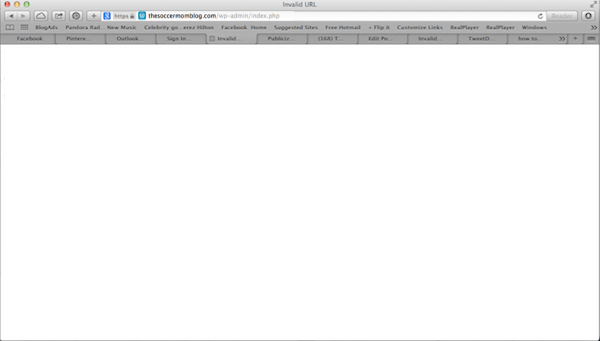
The “White Screen of Death”
If you crash your website, DON’T do this:
Try to fix things yourself (unless you know exactly what you’re doing). Before I admitted defeat and called tech support, I did plenty of internet searches on how to get rid of “the White Screen of Death.” I did my own site restore (to the previous day’s backup) and tried deleting some plugins (which I read could have become corrupted). When I still was unable to login to my dashboard, I broke down and called for help.
Fortunately, I didn’t make things worse (but I could have!) My support agent was a little puzzled as to why some of the plugins appeared to be missing, and I was too embarrassed to tell him I had been messing around with the files before I called. Again, unless you are very experienced with web developing and coding, DON’T try to repair a serious problem without assistance.
In addition to losing a lot of sleep, I actually learned a good deal from last night’s near-disaster:
- Websites CAN be “broken,” so proceed with extreme caution when making major changes.
- It’s ok to call for help, and it’s your best plan of action to fix things quickly and avoid more problems.
- BlueHost DOES have amazing technical support– once I was connected to an agent, my site was live within ten minutes.
BEFORE you crash your website, remember this:
The moral of the story is be very very careful when making edits to your theme and website code.
I repeat, be very very careful when making edits to your theme and website code.
I thought if I messed up, I could just go back and “undo,” but this is not always possible. Also, it is SO IMPORTANT to make sure you have your site set to create a back-up every single day just in case.
Unfortunately, you can’t always prevent a crash from happening. However, you CAN be prepared in case of emergency so you can minimize time down, lost readers and lost revenue. I’ll definitely do things differently if I ever get myself into trouble again– hopefully by sharing my experience, I can help my fellow bloggers to NOT make the same mistakes I did. 🙂
How to Start a Blog — More top blogging resources for beginners
Bookmark this page so you can come back to this list any time!
- 5 Ways to Make Money as a New Blogger
- Blogging Etiquette — What ALL Bloggers Need to Know
- What to Do When Someone Plagiarizes Your Blog
- How to Triple Your Site Traffic in One Month
- A Beginner’s Guide to Improve Your Pinterest Strategy
- How to Take Better Pinterest Photos with Your iPhone
- How to Start a Blog from the Ground Up in 10 Steps
- Why Most Blogs Fail to Make Money and How to Beat the Odds
- Amish Sugar Cookies - April 19, 2024
- Marshmallow Playdough - April 18, 2024
- Homemade Fruit Leather Recipe - April 17, 2024

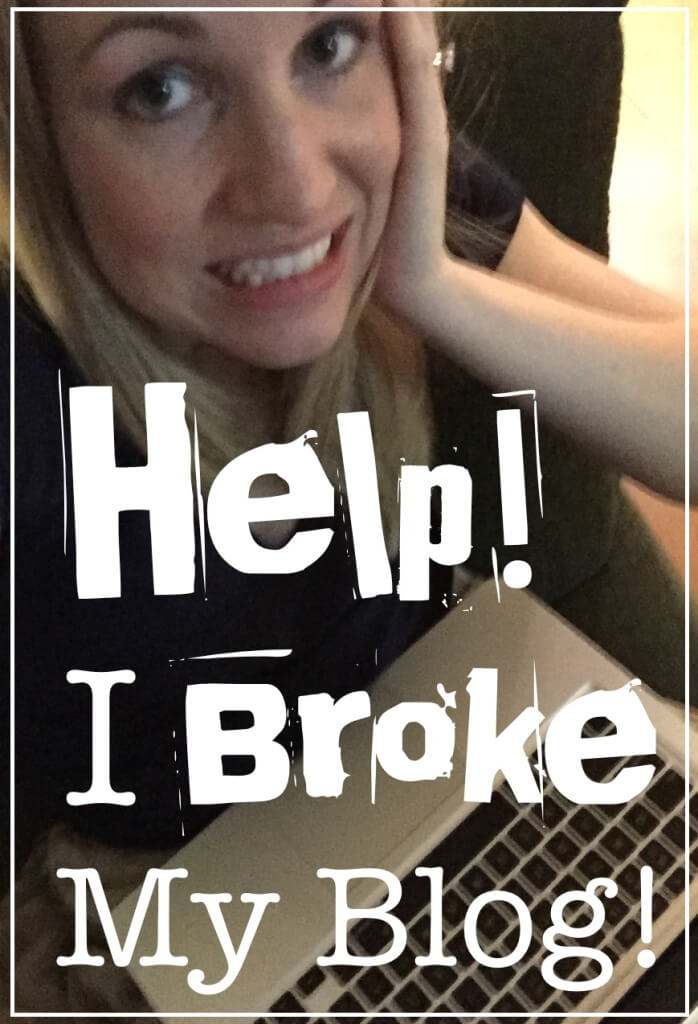

Suzanne says
This is exactly why when I read anything suggesting altering code – I FREEZE! My hats off to you, brave one!
Stacey aka the Soccer Mom says
Oh I will definitely not be doing any coding for a while!